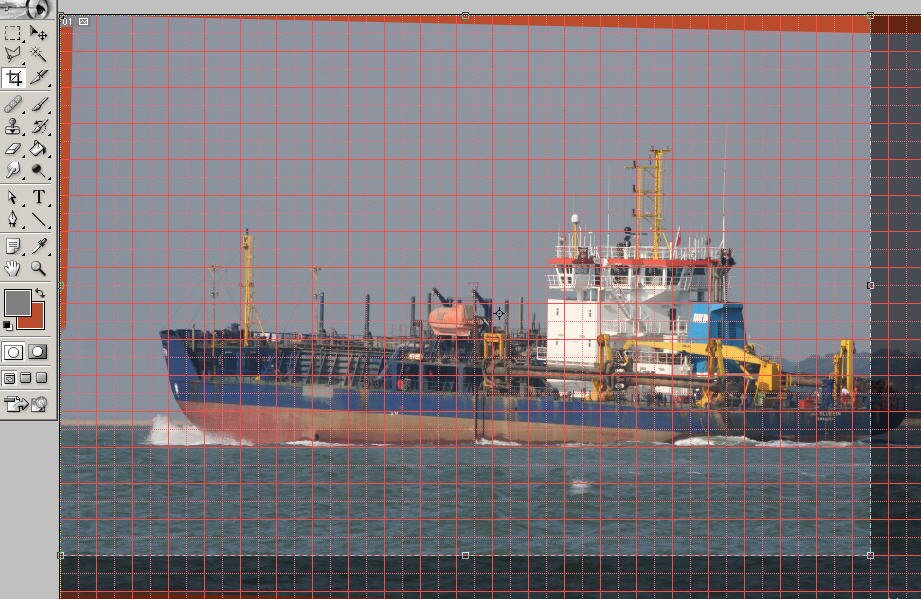
Step 9; Putting Things Straight
Now we need to get the horizon straight again and to crop the picture a little to get the ship slightly more centred. Click on the image to see the full sized version; the Crop Tool is highlighted on the tool bar. Switch the guide lines back on and position the Crop Tool cursor at the top left corner of the image. Holding the left mouse key down, drag the mouse over the image toward the bottom right corner. The reason I have put the guide lines back over the image is to make life easy for me; I want to maintain the original aspect ratio of 1.5:1. As the image takes up most of the 48 x 32 inches available, the nearest useful dimension to that is 45" x 30" (1.5:1). Using the guide lines to get the dimensions exact, release the mouse key. Now, turn the guide lines off and place the cursor somewhere in the middle of the image. Holding down the left mouse key, you can now drag the selected portion of the picture around the screen until it all fits within the frame (nothing in the red bits). Centre the picture and let go of the mouse key, the image should now look something like the one below. Hit "Return" and there you have it. Straight and level with no red bits.
